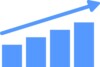Gmail offers a convenient money transfer feature specifically designed for users in the United States, seamlessly integrating Google Pay functionality into the familiar email interface. This integration allows for effortless fund transfers by enabling users to attach money to their emails, much like attaching a file or document. The process is straightforward and user-friendly, mirroring the simplicity of adding a traditional attachment to an email.
To utilize this secure and efficient service, users need to link a preferred payment method to their Google Pay account. This can be accomplished by connecting a debit card or bank account, ensuring a smooth and protected transaction process. Once set up, sending money becomes as simple as composing an email. Recipients of these financial transfers can quickly and easily access the funds by following the clear instructions provided in the email, significantly streamlining the process of financial transactions and making them more convenient for both senders and receivers.
It’s important to note that this Gmail money transfer feature is exclusive to the United States at present. Powered by the robust infrastructure of Google Pay, this service enables U.S.-based users to send money directly through their email platform, combining the ubiquity of email communication with the convenience of digital payments. This integration represents a significant step forward in merging everyday communication tools with financial services, offering a seamless experience for users who frequently need to transfer funds. While Google Pay itself is accessible in various countries for a wide range of payments and money transfers, it’s crucial to understand that the specific Gmail integration for sending money via email is not currently available outside the United States. This limitation highlights the unique nature of this feature in the U.S. market.
Sending Money via Gmail:
- Access Gmail: Open your web browser and navigate to Gmail. Enter your Google account credentials to log in securely. Once authenticated, you’ll be directed to your Gmail inbox.
- Start a New Message: Look for the “Compose” button, typically located in the upper left corner of the Gmail interface. Click on it to open a new email composition window.
- Include Money:
- Locate the $ symbol or Google Pay icon near the bottom of the email composition window. This icon is usually positioned alongside other attachment options.
- Be aware that the money transfer feature may not be available in all regions or countries due to regulatory restrictions. Check Google’s support documentation for up-to-date information on availability.
- Specify the Sum: After clicking the money transfer icon, a dialog box will appear. Enter the exact amount you wish to send in your local currency. Double-check the amount to ensure accuracy.
- Choose How to Pay: Verify that you have a valid payment method set up in your Google Pay account. This could be a linked debit card, credit card, or bank account. If you haven’t configured a payment option yet, you’ll be prompted to add one before proceeding.
- Dispatch the Email: Carefully review all the details of your message, including the recipient’s email address and the amount you’re sending. Once you’re satisfied, click the “Send” button. The recipient will receive an email with clear instructions on how to claim the transferred funds.
Receiving Money via Gmail
- Open the Email Notification: When someone sends you money through Gmail, you’ll receive an email notification in your inbox. This email will contain important details about the transaction, including the sender’s name and the amount sent.
- Review and Claim the Money: Carefully read the email to ensure all the information is correct. Then, locate and click the prominent Claim Money button within the email. This action initiates the process of transferring the funds to your account.
- Set Up or Verify Google Pay: If this is your first time receiving money through Gmail, you’ll need to set up Google Pay. This involves linking it to your preferred bank account for receiving funds. If you’ve used Google Pay before, you may need to verify your account details to ensure they’re up to date.
- Confirm and Complete the Money Transfer: After claiming the money and verifying your Google Pay setup, the system will process the transfer. The funds will be moved from the sender’s account to your linked bank account. This process may take a few business days, depending on your bank’s policies.