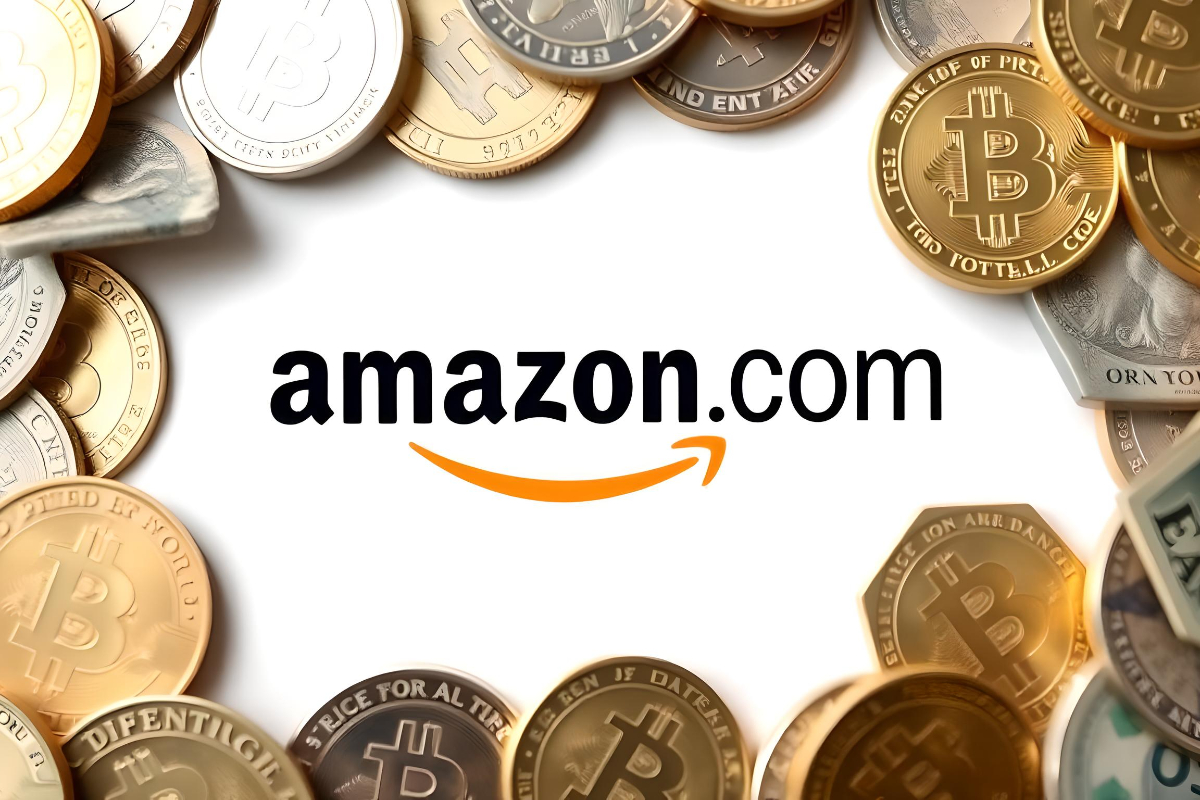On Desktop or Mobile Browser
- Go to Amazon.com or your specific regional Amazon website and ensure you’re logged into your account.
- Scroll down to the bottom of any Amazon page to locate your current settings. These are typically displayed in the footer section.
- Scan for the currency section, which is usually positioned near other localization options such as language or region settings.
- Click on the currency or region indicator to access the settings menu. This may open a new page or a dropdown menu.
- From the available options, select your preferred currency from the dropdown menu. Amazon typically offers a wide range of international currencies.
- After making your selection, remember to save your changes. Then, refresh the page to see the updated currency displayed across the site.
On Amazon Mobile App
- Launch the Amazon mobile application on your device and sign in to your account if you haven’t already.
- Look for and tap the menu icon, typically represented by three horizontal lines, located in the top-left corner of the screen.
- Within the menu, scroll to find and tap on “Settings.” Then, look for an option labeled “Country & Language” or something similar related to regional settings.
- In this section, you should find currency options. Select your desired currency from the list provided.
- After choosing your preferred currency, make sure to save the changes. This action will update the app’s display currency.
Important Notes to Remember
- It’s crucial to understand that modifying your currency settings does not impact your shipping region or the availability of products. These are determined by your delivery address and Amazon’s regional restrictions.
- Be aware that the currency displayed during browsing may not always match the final checkout currency. This is particularly true for items sold by third-party sellers who may have their own currency preferences.
- When using the mobile app, keep in mind that currency changes might only apply to the browsing experience. The checkout process may still default to the currency associated with your account or the seller’s preference.
- As a best practice, always double-check the final billing currency before completing any purchase. This ensures you’re fully aware of the exact amount you’ll be charged and helps avoid any surprises on your bank statement.
Difference between Amazon Currency Settings and Credit Card Currency
When shopping on Amazon with a credit card in a different currency, the payment process involves several key steps.
Amazon may offer to convert the total to your local currency using their exchange rate. This option allows you to see the exact amount you’ll pay before completing the purchase, but it’s wise to check if their rate includes any fees.
If you don’t use Amazon’s conversion, your credit card issuer will handle it. They’ll use their own exchange rate and may add a foreign transaction fee, typically 1-3% of the total. It’s important to understand your bank’s policies on international transactions and associated fees.
Foreign transaction fees can also apply if your card’s currency differs from Amazon’s charging currency. For example, a GBP card charged in USD might incur extra fees. Some credit cards, however, waive these fees, which can be beneficial for frequent international shoppers.
After processing, your credit card statement will show the converted amount in your card’s currency, including any fees. The statement will reflect either Amazon’s conversion or your bank’s, depending on which option you chose.
To minimize costs when dealing with different currencies, compare Amazon’s and your bank’s exchange rates. Choosing the more favorable rate with fewer fees can save money. Alternatively, using a credit card that doesn’t charge foreign transaction fees can be advantageous, eliminating extra bank charges.
How Amazon Forms Exchange Rates
Amazon establishes currency conversion rates through collaborations with financial entities and payment services, which offer up-to-date rates reflecting global currency market conditions. These rates are frequently adjusted throughout the day to account for market changes. Amazon may apply a minor surcharge to these rates as a fee for providing the conversion service, resulting in slightly less favorable rates compared to the mid-market exchange rate.
During the purchasing process, Amazon presents the precise converted amount in your local currency before you finalize the transaction. This transparency allows you to view the total charge, including any applied markup. Upon confirming your purchase, the exchange rate and amount are fixed, safeguarding you against subsequent currency market fluctuations.
Amazon maintains a policy of openness regarding their exchange rates and informs customers about any conversion fees. They also provide an option to opt out of their currency conversion service, enabling you to pay in the original currency and allow your credit card or bank to manage the conversion. However, be aware that your card issuer might impose their own exchange rates and international transaction fees in this scenario.
In summary, Amazon derives its exchange rates from financial institution data, applies minor adjustments for service fees, and ensures customers are fully informed of the final converted price prior to purchase confirmation.